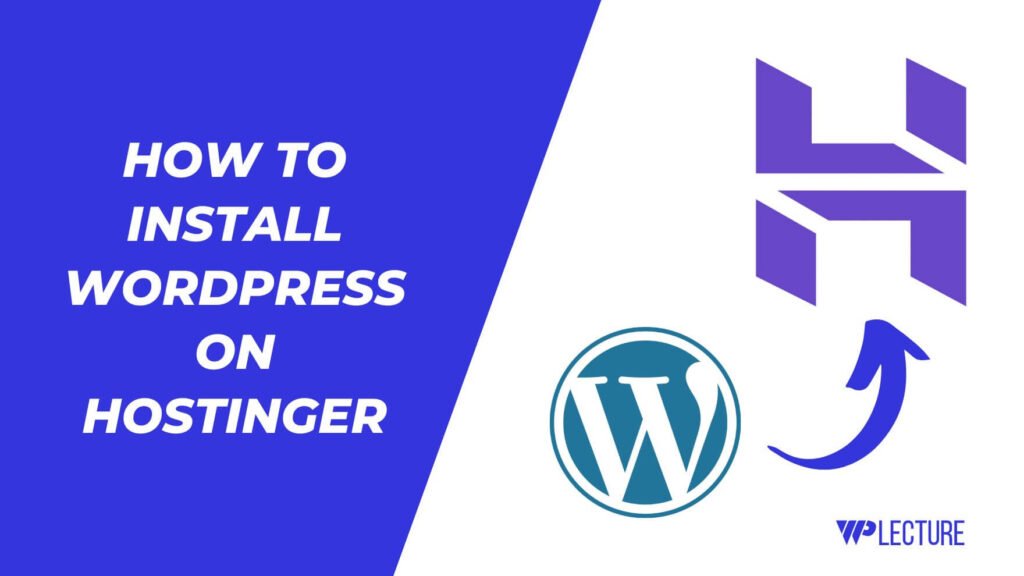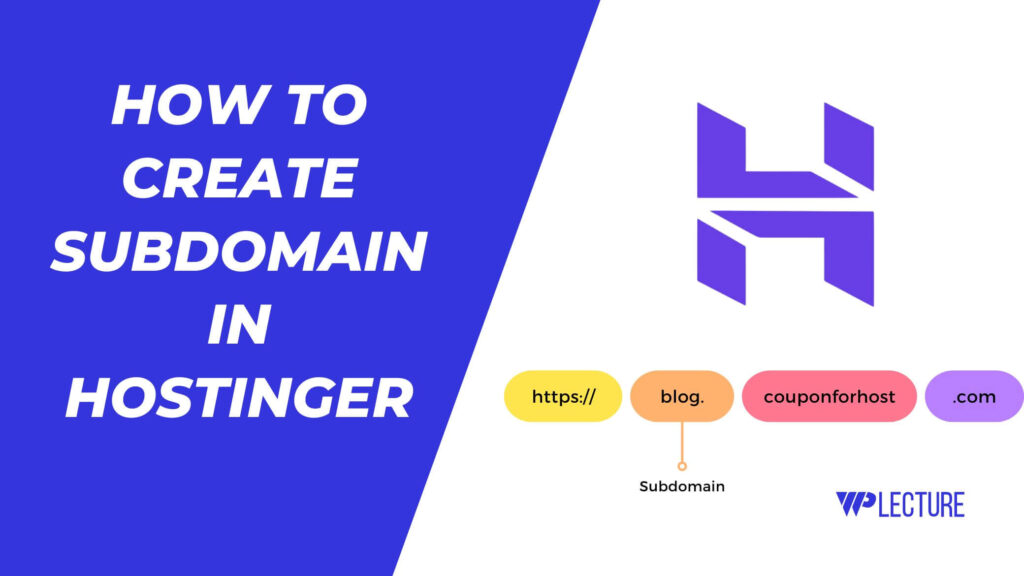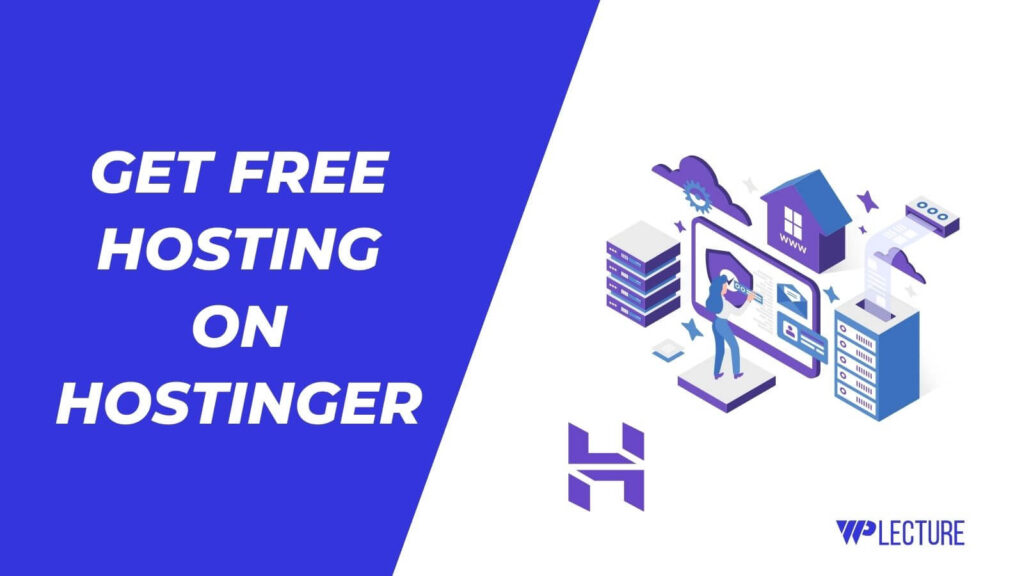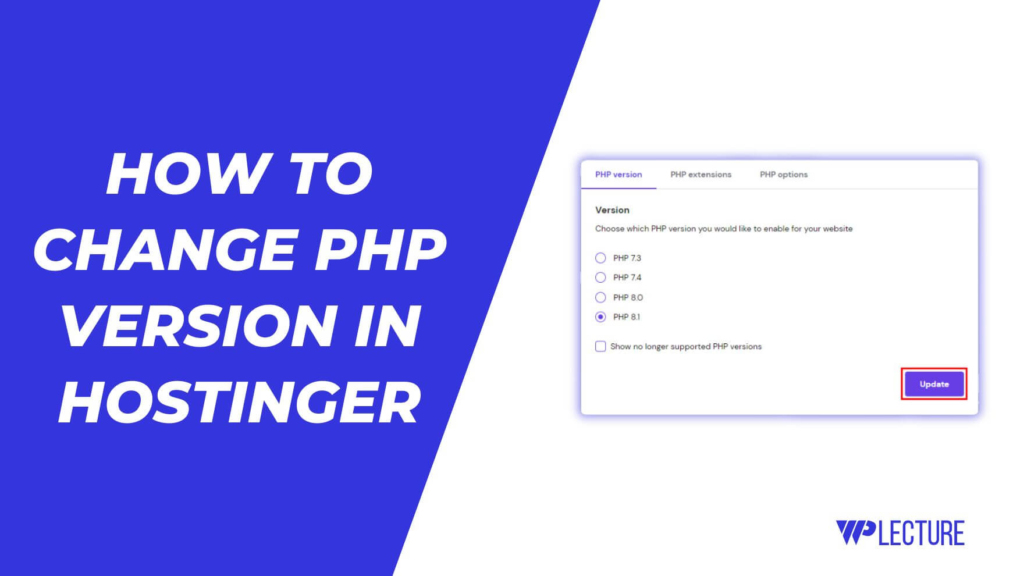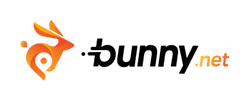If you want to change or add TXT records by using Hostinger hPanel, then this tutorial is for you. TXT records help you add additional information to your domain, such as SPF records for email authentication or verification codes for various services.
Note: To go with this tutorial, you must need to point your domain name to hostinger, or if you purchase your domain from Hostinger. Then you can continue this tutorial.
Let’s start our tutorial on how to add TXT record in Hostinger hPanel (Hostinger Control Panel).
Quick Access
ToggleHow To Add TXT Record In Hostinger
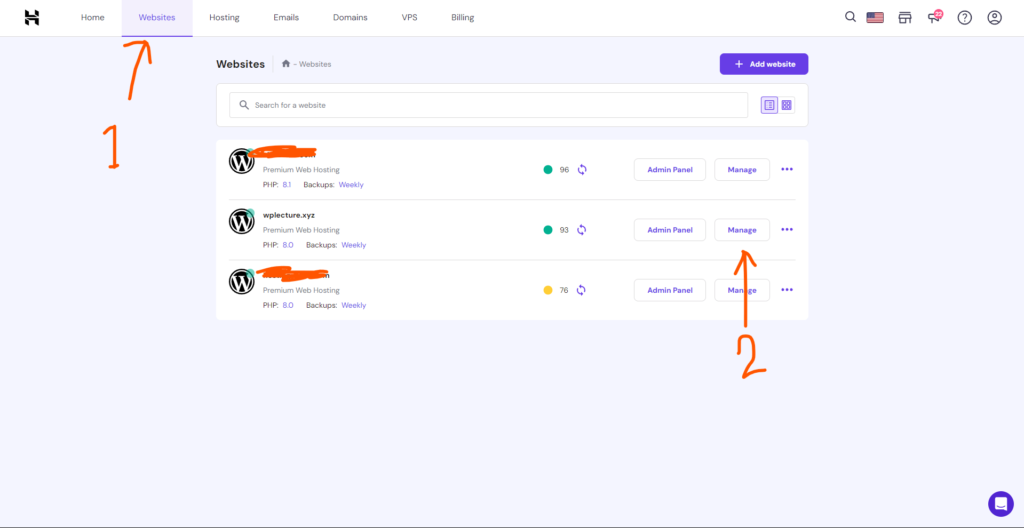
To add txt file in Hostinger, first, you need to log in on your Hostinger hPanel. After coming to your hostinger hPanel, you need to click on the Websites from the header. Then choose your website, where you want to add this txt record.
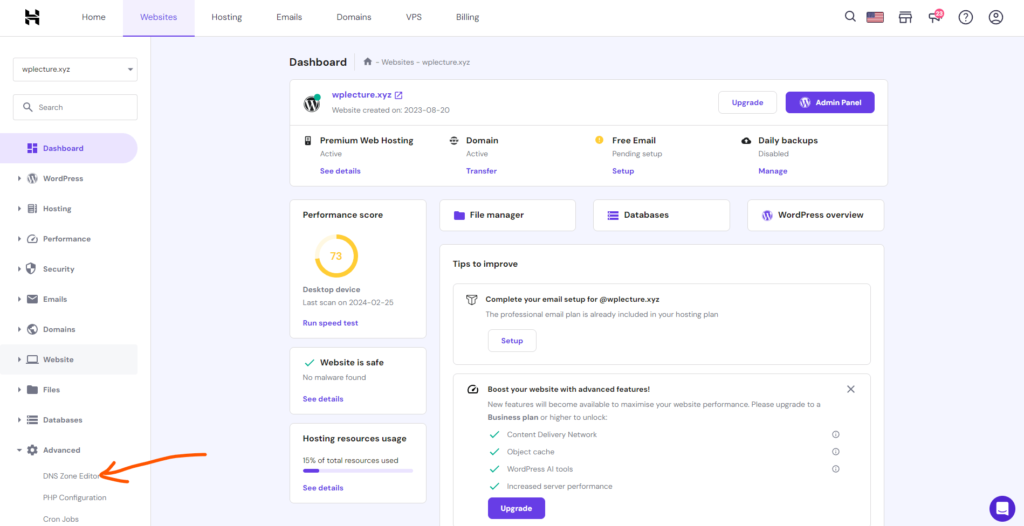
After clicking on the Manage button, you’ll come to this page. Now you need to scroll down to the bottom and you’ll find Advanced, click on it, and then DNS Zone Editor.
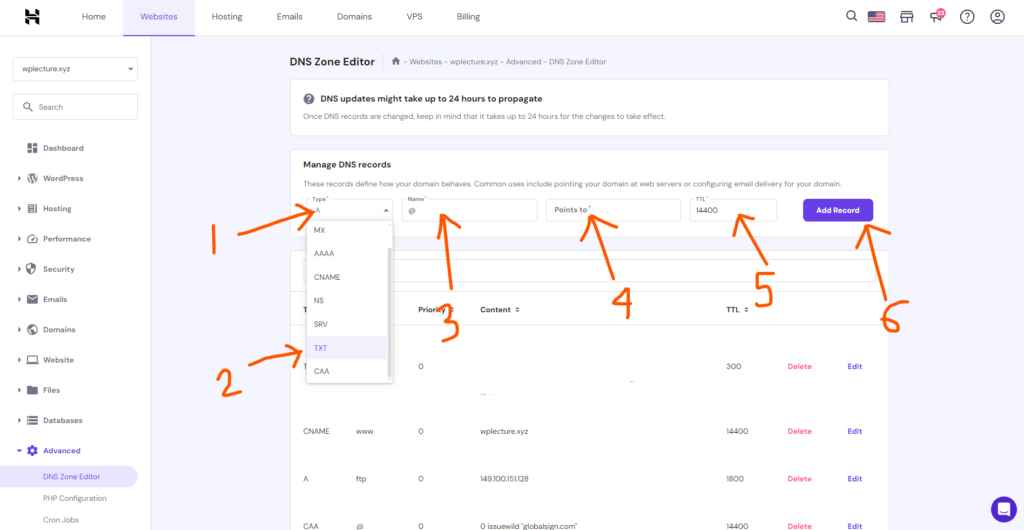
Click on the DNS Zone Editor, you’ll come to this page. Now you need to Click on type as like the screenshot, and then select TXT. Also, you need to add Name, Point to, and Time.
After providing all of the details, you need to click on the Add Record button.
Congratulation! You have successfully added a TXT record in Hostinger. Remember DNS update might take up to 24 hours to propagate worldwide.
Reason Why You Need To Add TXT Record
Adding TXT records can be required sometimes, here’re are a few of them.
- To verify your domain ownership without changing the NameServer.
- To authenticate your email and improve email deliverability by adding SPF records
- To add additional information about your domain like contact information or security measures.