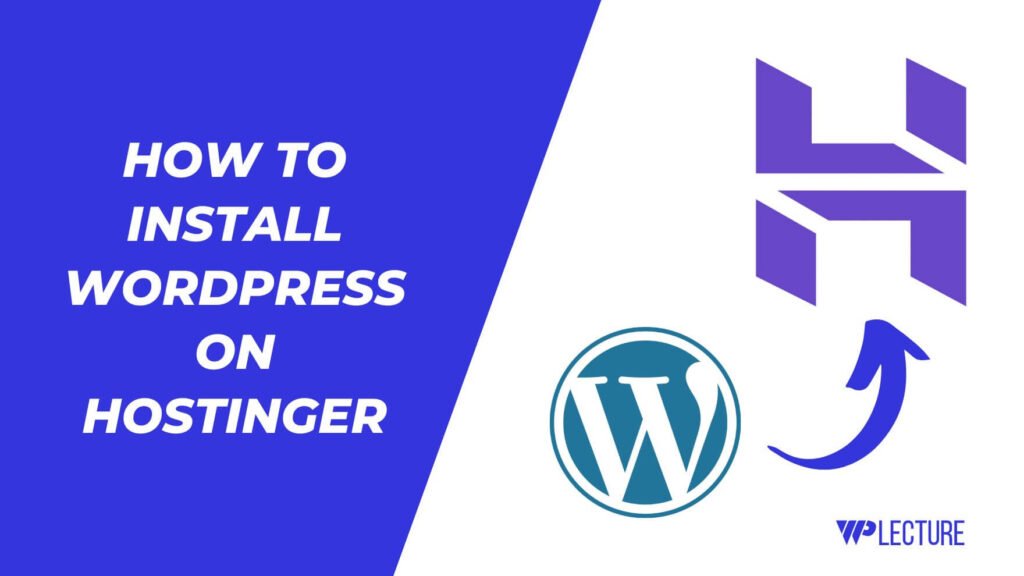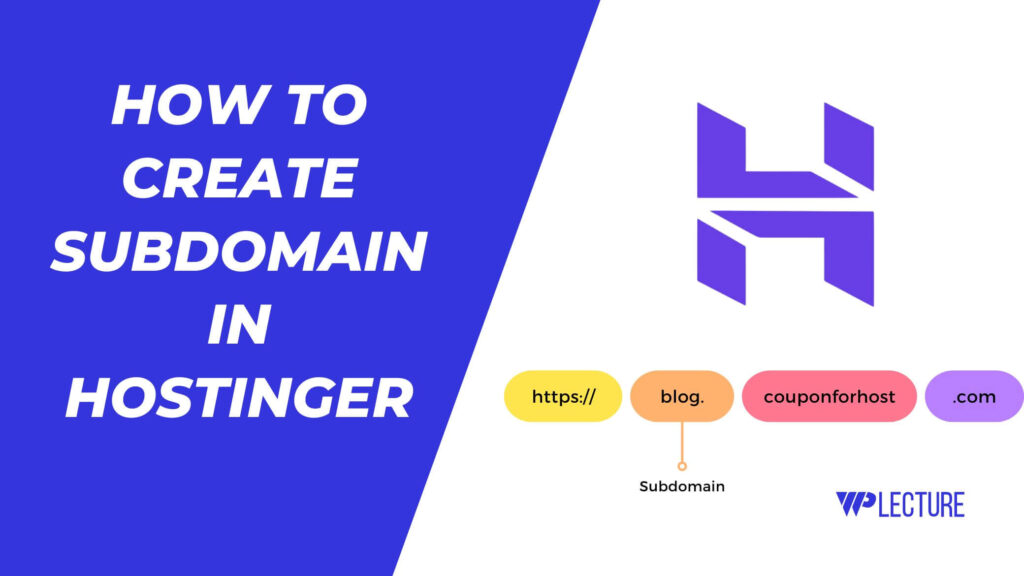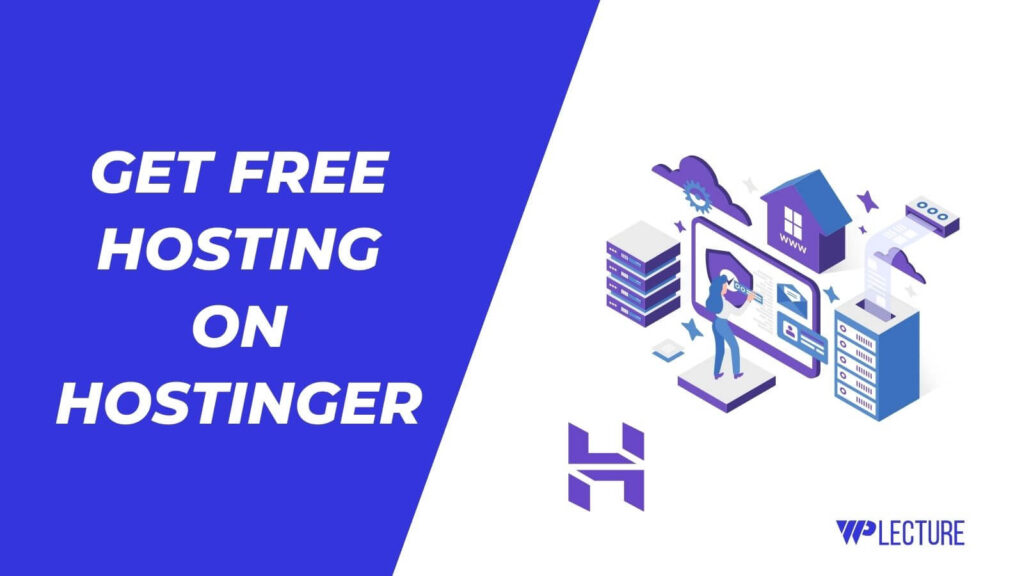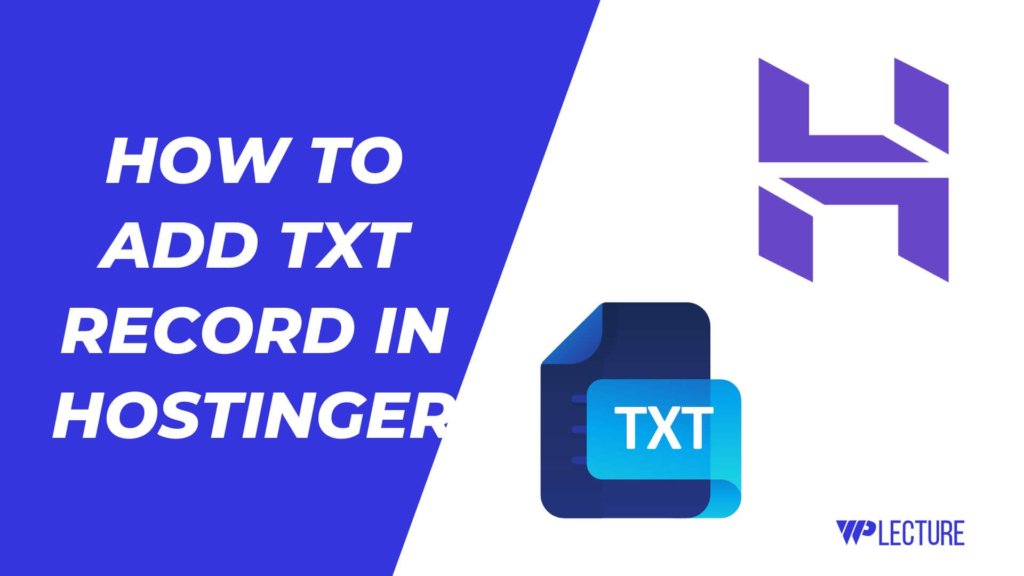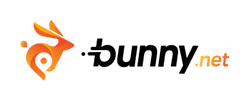If you didn’t know how to change PHP version in Hostinger, then today’s tutorial is for you.
PHP version control is essential for any website, as it determines the compatibility and functionality of your site.
And if you’re using WordPress, it becomes even more crucial to set up the right PHP version. But don’t worry, Hostinger makes it easy to change PHP versions with just a few clicks.
In today’s guide, I’ll talk about how you can easily change PHP version in Hostinger and what is the best version of PHP for your website.
Quick Access
ToggleVideo Tutorial
How To Change PHP Version In Hostinger
To change your PHP version from Hostinger, first you need to log in to hostinger hPanel.
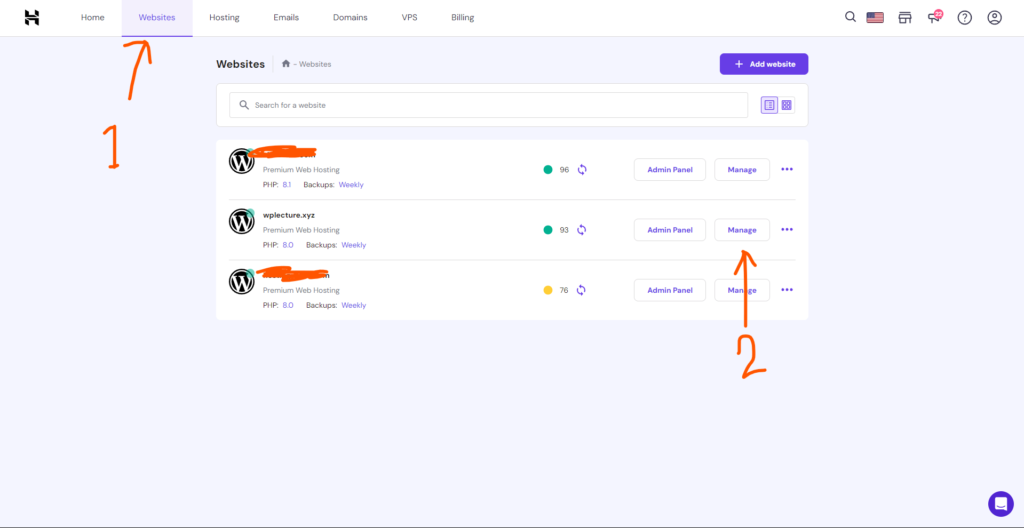
After coming to the hostinger hPanel, you need to click on the Website from the header and then you’ll come to this page area. After coming to this page you need to choose the website on which you wanna change the PHP version.
Next, click on the “Manage” button like mine.
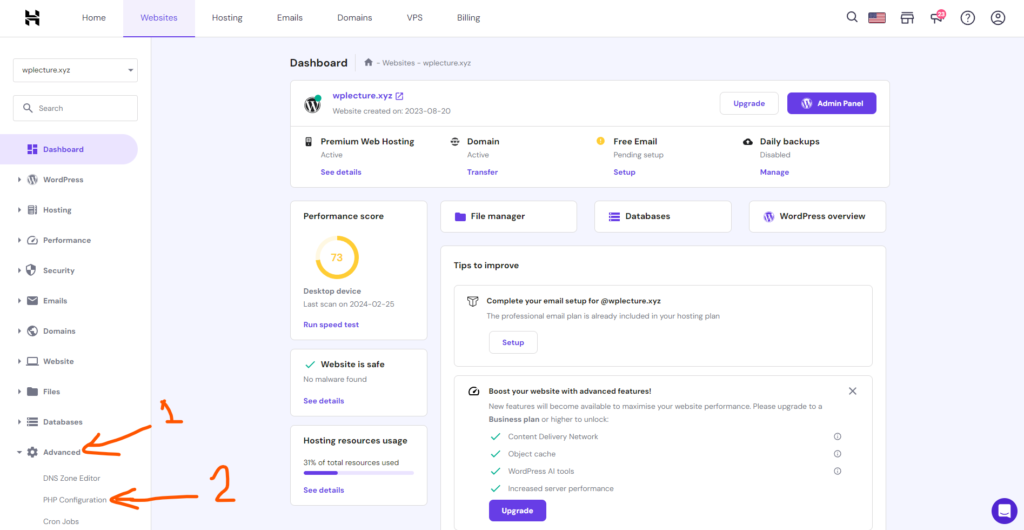
After clicking on the Manage button, then you’ll come to this page. Now you need to scroll down and click on the Advance and then PHP configuration.
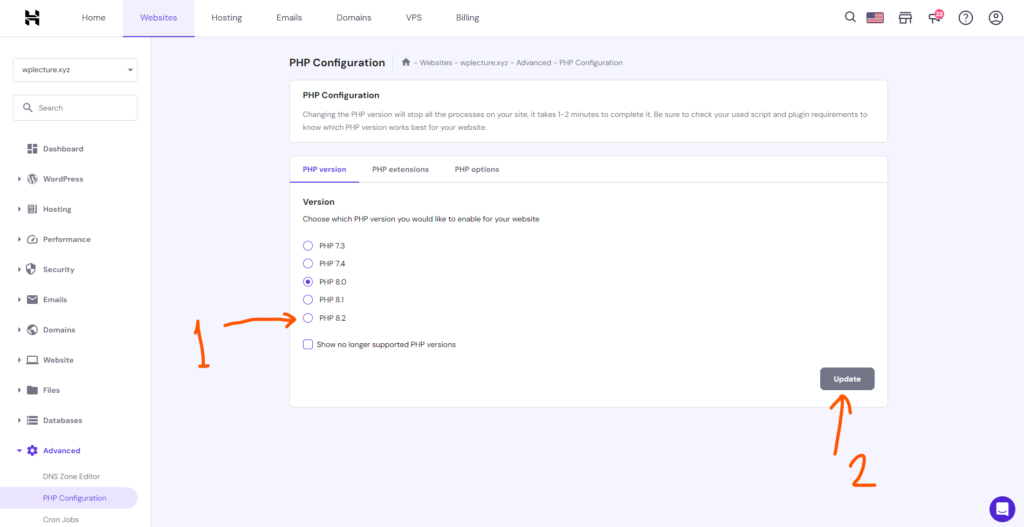
And this last step, you’ll come to this page. Now you need to select your PHP version from this page, and after changing your PHP version click on the Update.
Congratulations, you have successfully changed the PHP version in Hostinger. It may take 1 to 2 minutes for the changes to reflect on your website.
Which PHP version should we use on our server?
Now that you know how to change PHP version in Hostinger, let’s talk about which version is best for your website.
The latest stable release of PHP at the time of writing this tutorial is 8.2. This version offers improved performance and security updates, making it a popular choice among developers. However, not all plugins and themes may be compatible with this version, so it’s important to test your site before updating.
If you’re using WordPress, the recommended PHP version is 7.4. This version strikes the perfect balance between speed and compatibility and is supported by most plugins and themes.
However, if your site is running on an older version of WordPress, then you must need to stick with PHP 7.2 for compatibility purposes.
Conclusion
Hope this tutorial helped understand How To Change PHP Version In Hostinger.
Remember, keeping up with the latest PHP version is crucial for your website’s security and performance. Be sure to test your site after changing the PHP version to ensure everything is working smoothly.
And after changing your PHP version, must check your website after a few minutes to ensure the changes have taken effect. If you’re facing any issues, don’t hesitate to reach out to Hostinger’s support team for assistance.
And lastly, if you need any support from us, don’t hesitate to reach out. We’re always happy to help you!