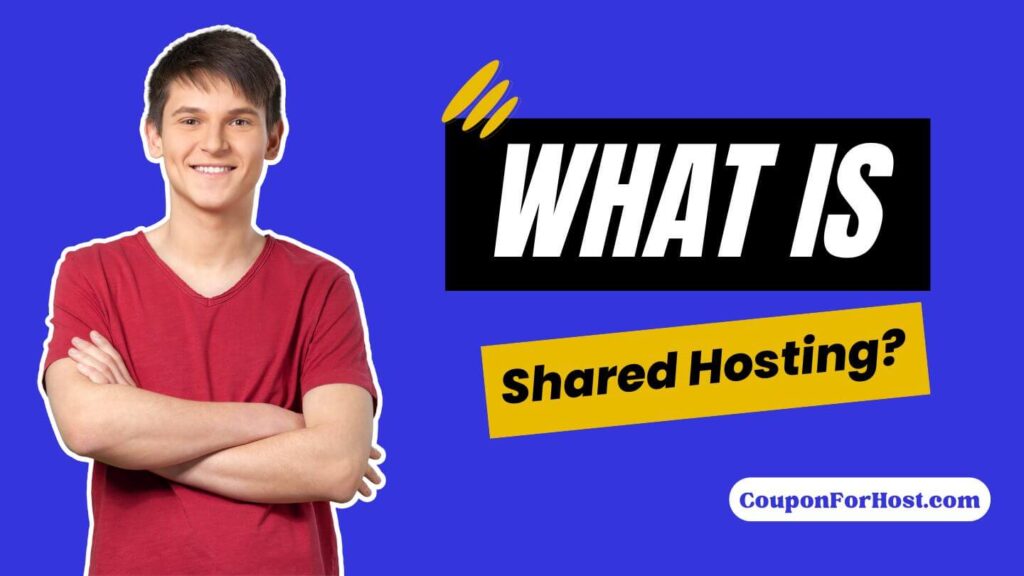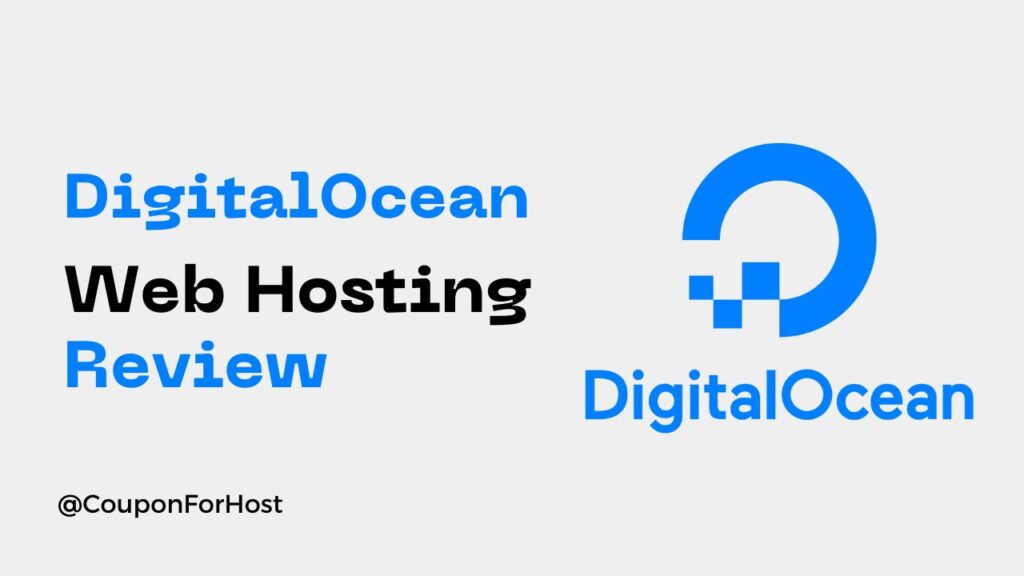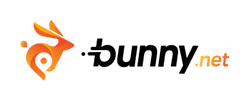Hostinger is the world’s biggest web hosting company that provides a wide range of services.
If you’re planning to move your website or change the domain name, then you need to remove your existing domain from Hostinger. You can call this process, How to remove domain from Hostinger.
But removing a domain name from Hostinger sounds like a super complicated task. But, to be honest, it’s not. In just a few clicks, you can easily remove your existing domain name from Hostinger with a few mouse clicks.
In this guide, we’ll show you the easiest way to remove a domain name from your Hostinger account.
Quick Access
ToggleHow to Remove Domain From Hostinger
At first, you can’t delete a domain name from any web hosting company. But you can turn off auto-renewal for your domain name, and after the expiration date, it will be automatically removed from your account.
You can delete a domain name from Hostinger if it will be hosted on the Hostinger web hosting plan. Let’s cover all of the methods for you.
How to Turn Off Auto-Renewal for Your Domain Name
Let’s talk about how you can turn off the auto-renewal feature for your domain name on Hostinger. This is the easiest way to remove a domain from Hostinger without any hassle.
First, you need to log on to your Hostinger hPanel, you need to go to your billing area.
After coming to your billing area, you need to choose the domain name which you want to remove. After choosing the domain name, you need to click on the Arrow icon as in the screenshot.
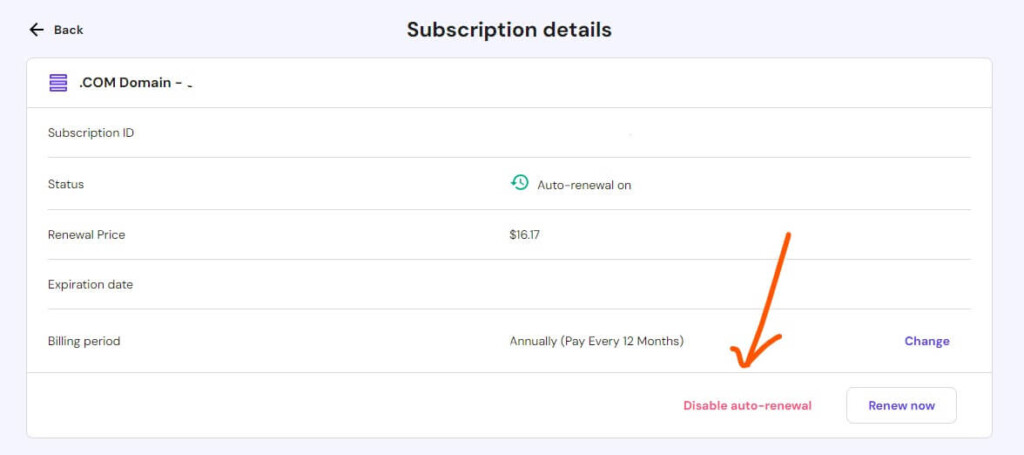
Then you’ll come to the subscription details area page, after coming to this page you need to click on the Disable auto-renewal text to turn off auto-renewal for your domain name.
Once you click on that, a pop-up window will appear asking for confirmation. Click on Disable auto-renew to confirm and complete the process.
After turning off auto-renewal, your domain name will remain in your Hostinger account until its expiration date. Once it expires, it will be removed automatically from your account and you’ll no longer be charged for it.
How to Delete a Website (Domain) from Hostinger
As like before, first you need to login to your Hostinger hPanel and go to your website area.
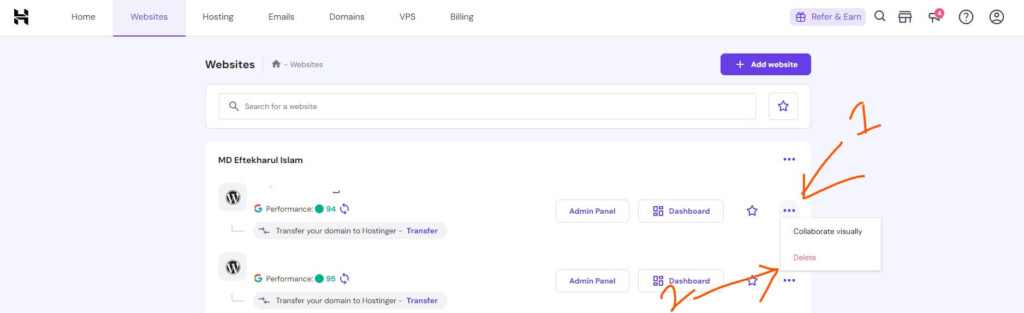
Then choose the website, which you want to delete from your Hostinger account. After choosing your website you need to click on the 3 dots icon and then click on Remove.
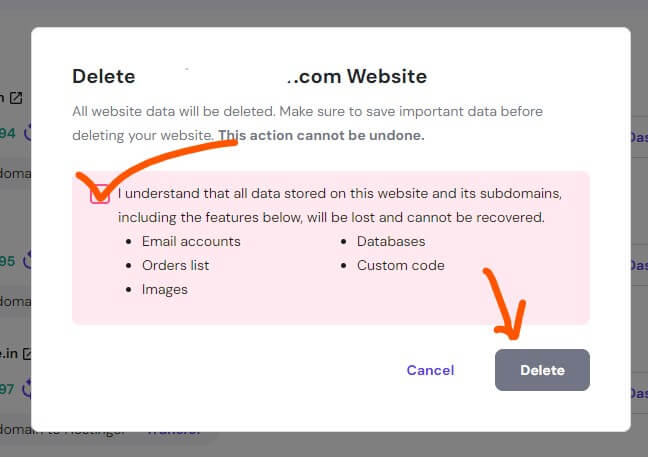
After that, you’ll receive a confirmation pop-up, and shows if you delete your website then all of your Email accounts, Database, Order list, Custom codes, and Images will gone & it can’t be restored.
If you’re sure to delete your website then checkmark on the delete website checkbox and click on Delete to complete the process.
Once you confirm, your website (domain) will be permanently deleted from your Hostinger account.
Congratulations! You have successfully removed a domain name from your Hostinger account. Now you can do whatever you want with your domain name, like transferring it to a different web hosting company or using it for another website.
![9 Best Web Hosting Free Trial In 2025 [No Credit Card] web hosting free trial](https://couponforhost.com/wp-content/uploads/2023/09/web-hosting-free-trial-1024x576.jpg)